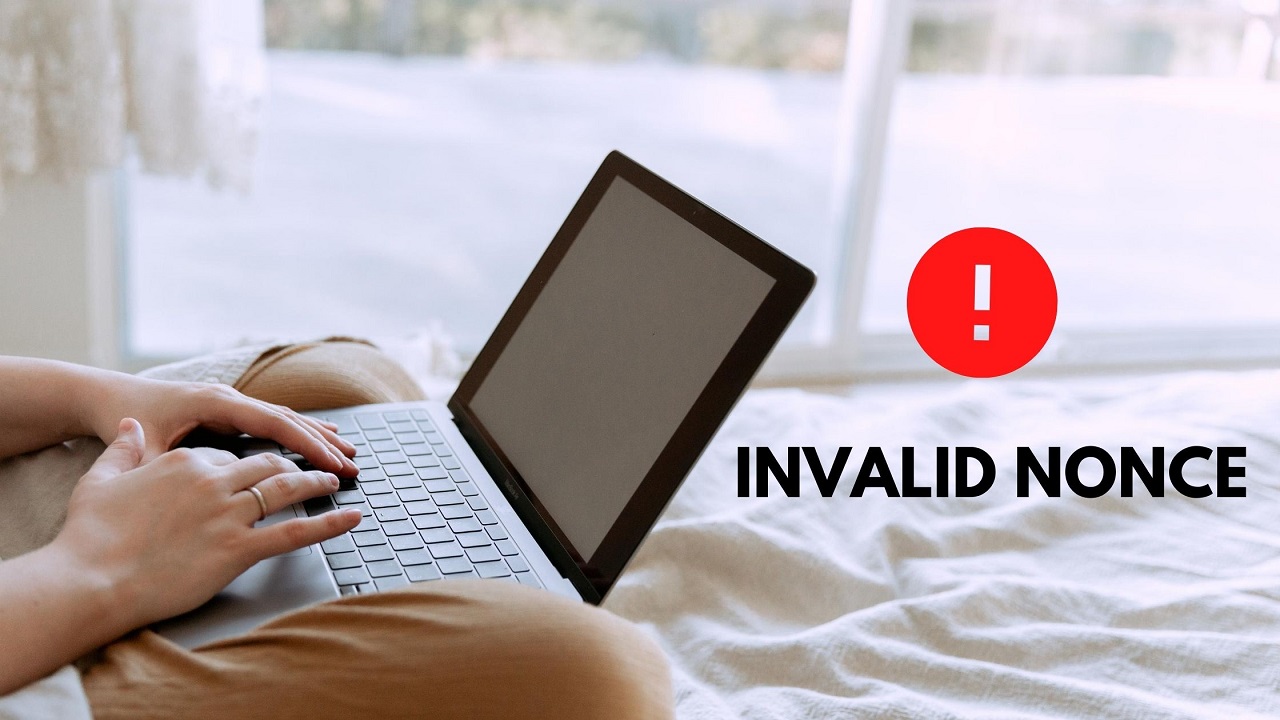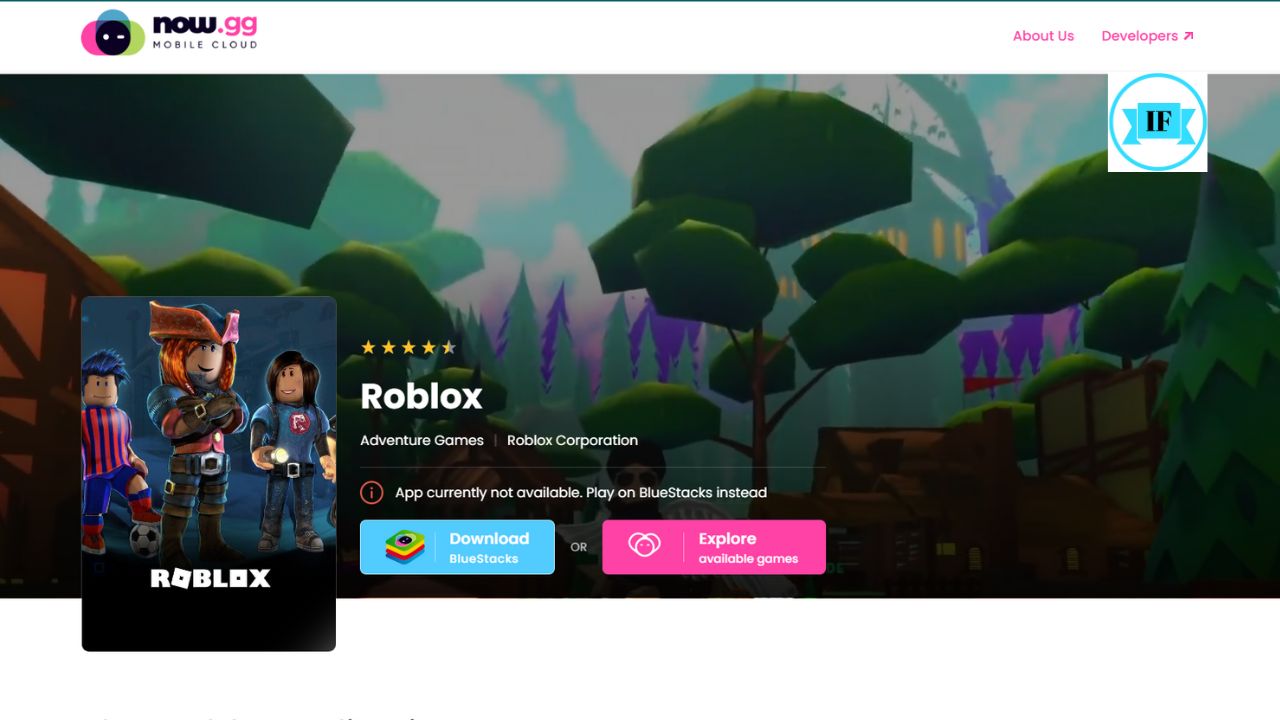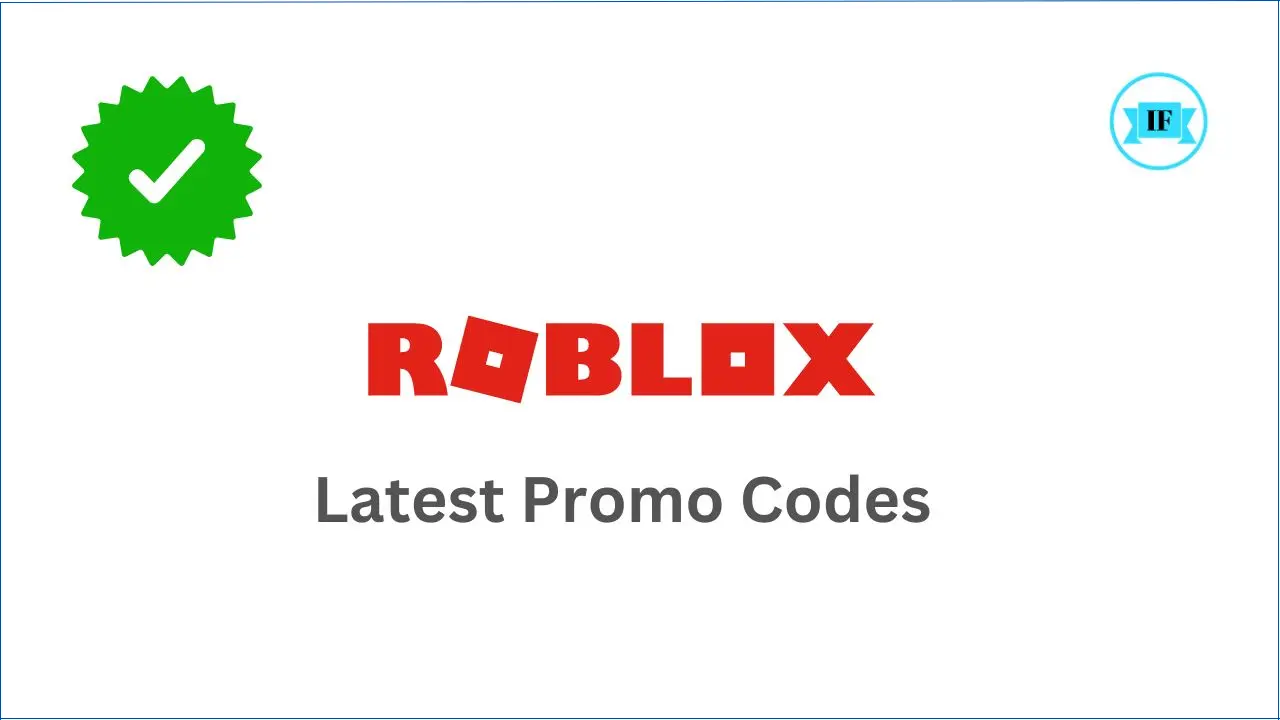Are you using the Ultimate Member plugin in your WordPress website for member registration and getting the issue called Invalid Nonce? If yes then you have arrived on the right page now. Ultimate Member plugin is one of the most popular WordPress plugins used for member management.
Recommended: How to Change Proxy IP Settings in BlueStacks?
As many of you have requested through various channels to address the issue, hence we are covering this issue. In this article, we have suggested some useful tips, and if you follow these tips, you are more likely to have your issue fixed in a few simple steps.
Invalid Nonce Meaning
The WordPress Plugin shows this error only if it finds an expired nonce and is unable to verify the security token due to this unfresh data. It is just a part of the Plugin’s security features however if you have installed any cache plugin in your WordPress website, this plugin can have conflicts with the caching mechanism of the cache plugin. The problem is more frequent with WP Super Cache or Wordfence WordPress plugins.
Many people would suggest that excluding the login/register page from caching can itself resolve the issue and possibly you would have tried too but didn’t get your issue resolved not because of the wrong method but because of the wrong application.
In the same manner, I was using the Ultimate Member plugin for my WordPress website and it was working fine. One day I got an update alert on my dashboard and I just updated the plugin to its latest version 2.1.6 released on June 1, 2020. Soon after updating the plugin, I started getting this error on the login page – “Invalid Nonce”.
I was using the WP Super Cache plugin. I noticed that even after restricting the caching of login and register pages, the issue remains unresolved. Later on, I tried to contact the Plugin developer and read many articles on the internet but all these were found to be unproductive and a waste of time. It was really frustrating as no one was prescribing the right solution to the issue.
After a lot of research, I arrived at a conclusion that was really working well. Now i considered this as one of the most effective tools for removing the Expired Nonce-related issues from your WordPress website. Here, I am sharing my experience with you.
In order to remove the Invalid Nonce issue from your WordPress website please follow the below steps carefully:
Login to your WordPress website and try to exclude these pages
Login Page – It is your login page
Register Page – It is the page on your site used by a member to register on your site.
Member Page – This page should also be excluded from caching, this page simply collects the data of the user. This data is used to establish a secure connection between the server and the user’s web browser.
Dashboard Page – This page must be excluded from caching. Most of the users make mistakes by not excluding this page from caching. A dashboard page can be a page on your site where a user is redirected automatically after a successful login or registration.
A. Copy the below code/strings
wp-.*\.php
index\.php
login/
register/
member/
dashboard/Note: The dashboard page is a page on your site where a user is redirected automatically after the successful login or registration. If you are not sure about the Dashboard page on your site, then please follow the below steps –
1. Log in to the wp-admin panel Find the “Ultimate Member” plugin in the menu list and click on it.
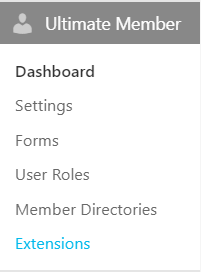
2. Go to “Settings” and check these pages carefully.
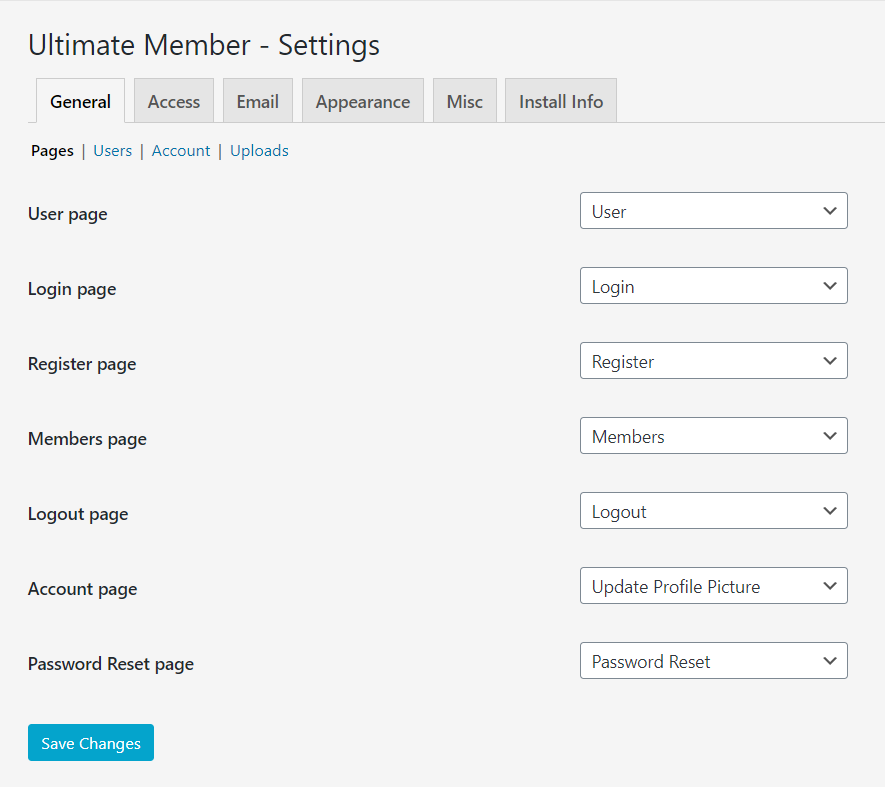
3. Now come back and click on the “User Roles“
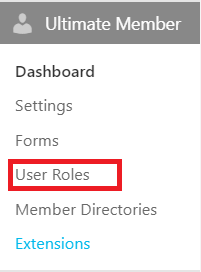
4. Click on “Edit” any user role, let’s say, subscriber
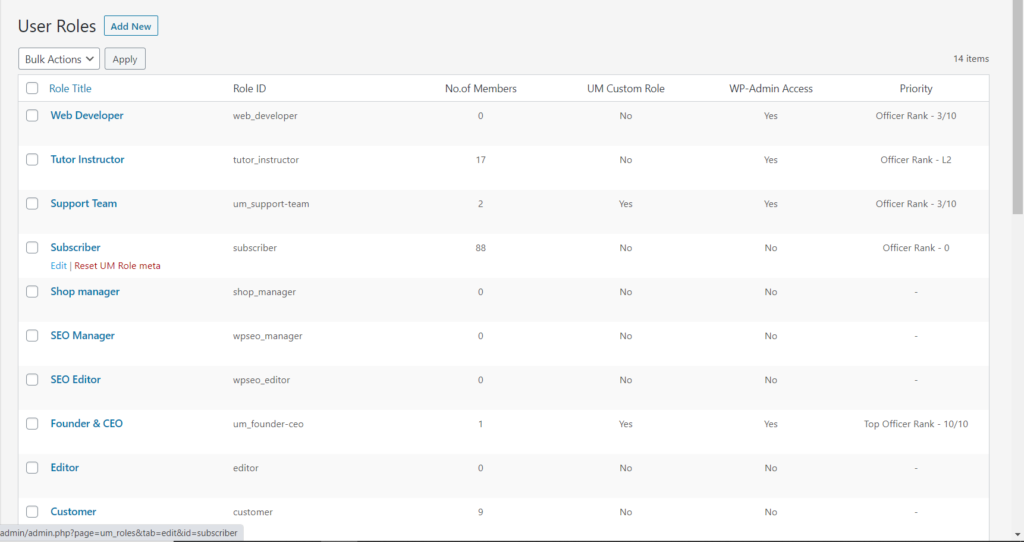
6. Set your “Dashboard” page here
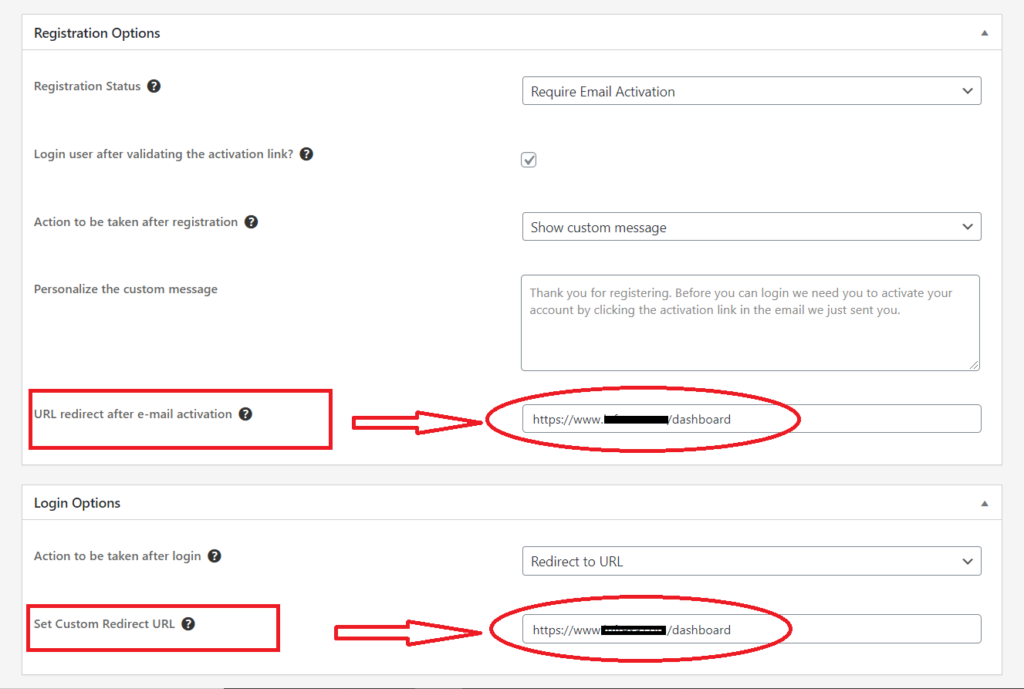
B. Now if you have copied the above strings/code, mentioning again for reference, just paste it in the required place –
wp-.*\.php
index\.php
login/
register/
member/
dashboard/If you don’t know How or where to place the above code? Please follow these steps –
1. log in to the wp-admin panel. You will see a setting option here in the sidebar.
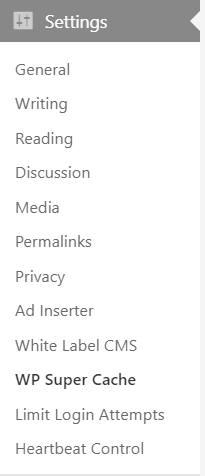
2. Select the “WP Super Cache” option
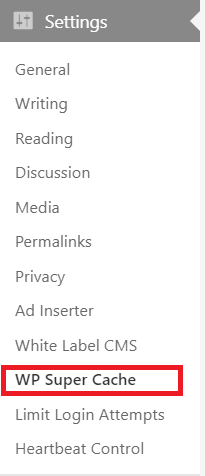
3. Click on “Advanced“
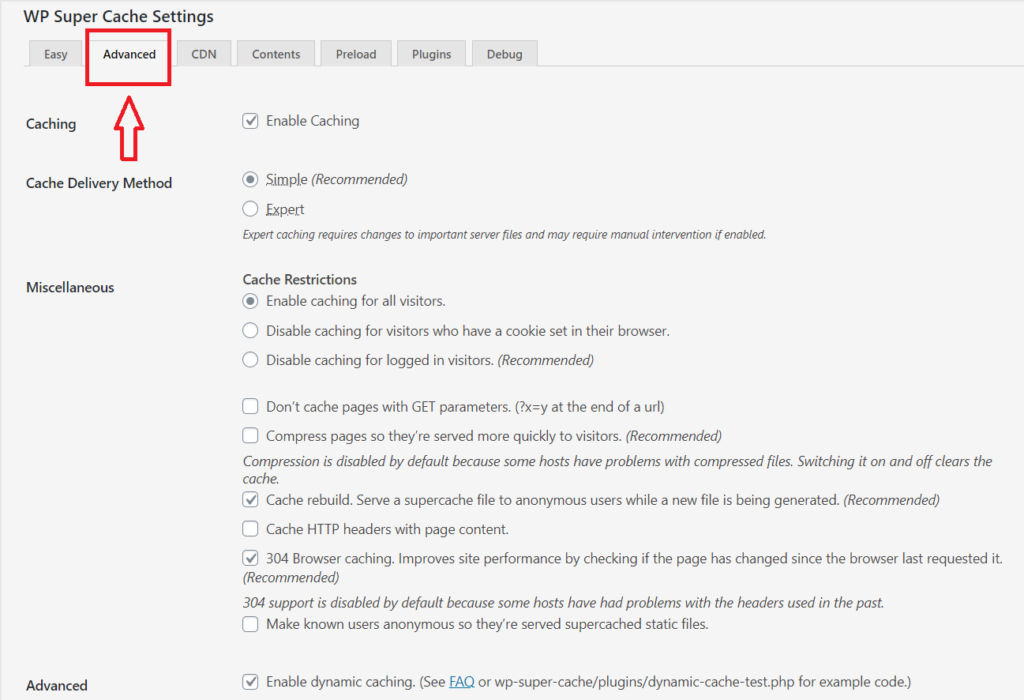
4. Add the given “strings” here and then “Save” it.
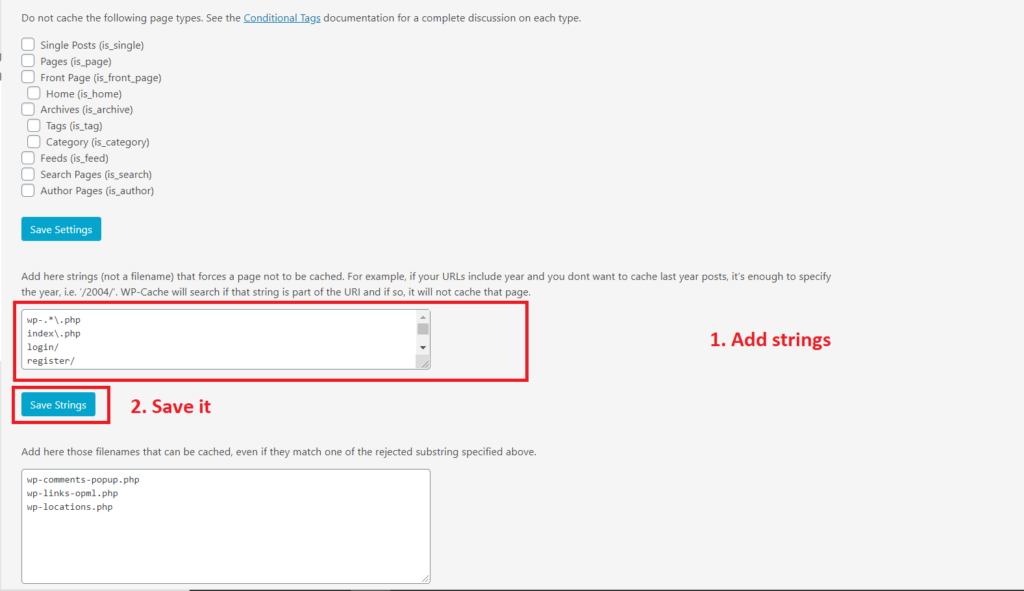
5. Now Delete the cache and Expired nonce to allow the new changes to take place.
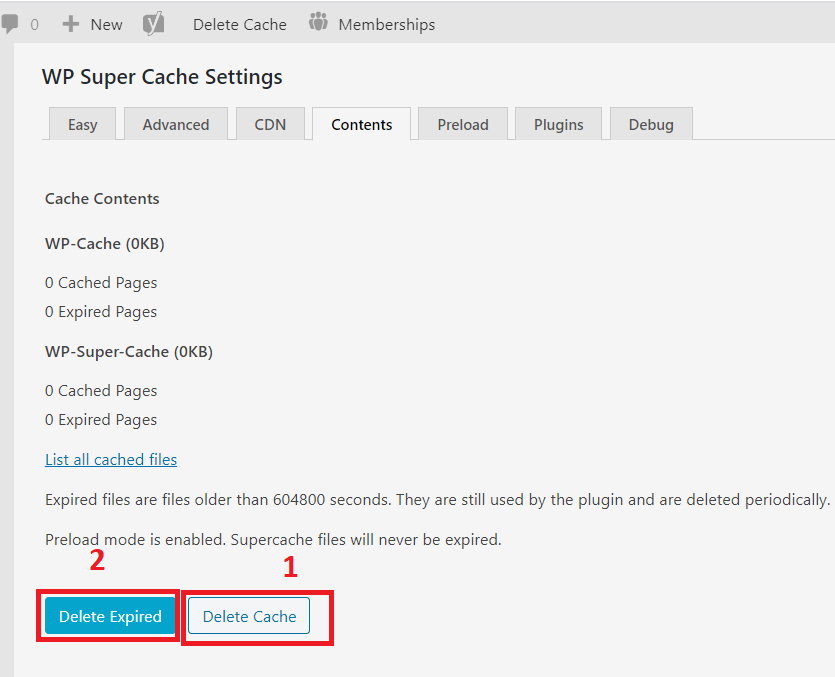
Now, the Invalid Nonce error has gone
In that way, you can resolve the “Invalid Nonce” related issue on your website. However, if you find this information useful then please let me know about it.
Alternatively, if your problem has still not gone then you can consider installing another member plugin. I suggest you this WordPress plugin: Super Socializer