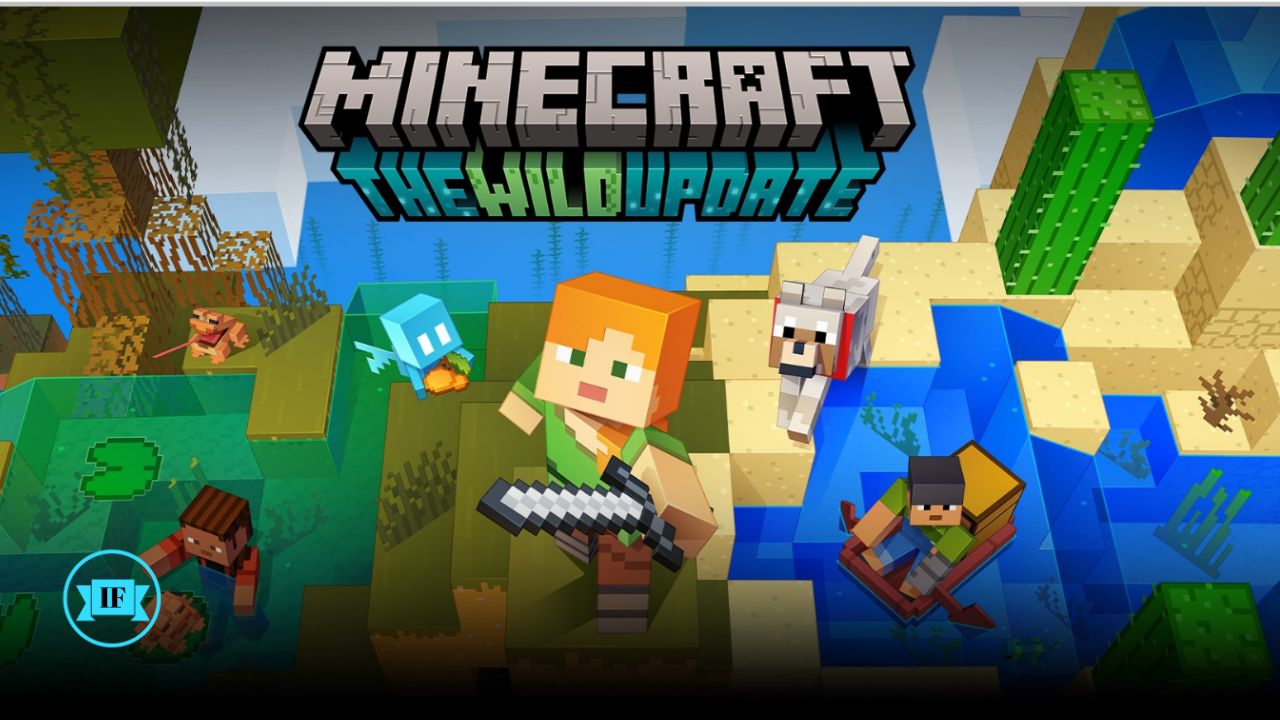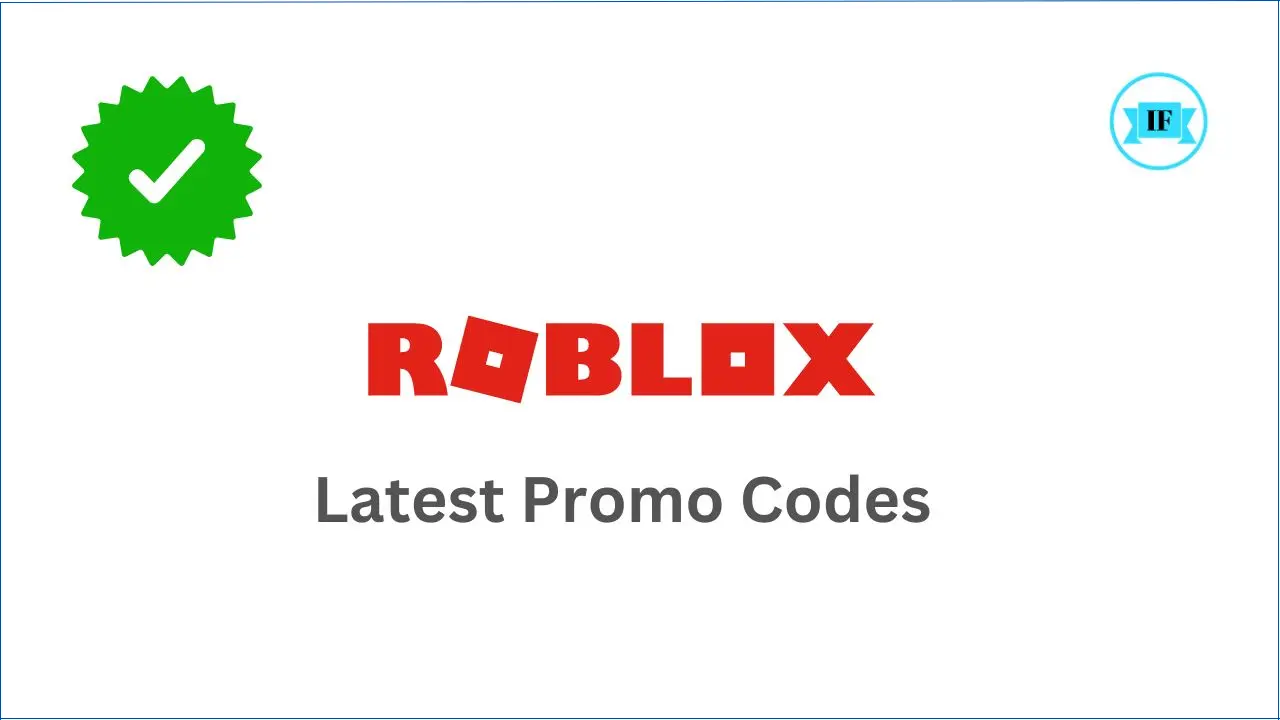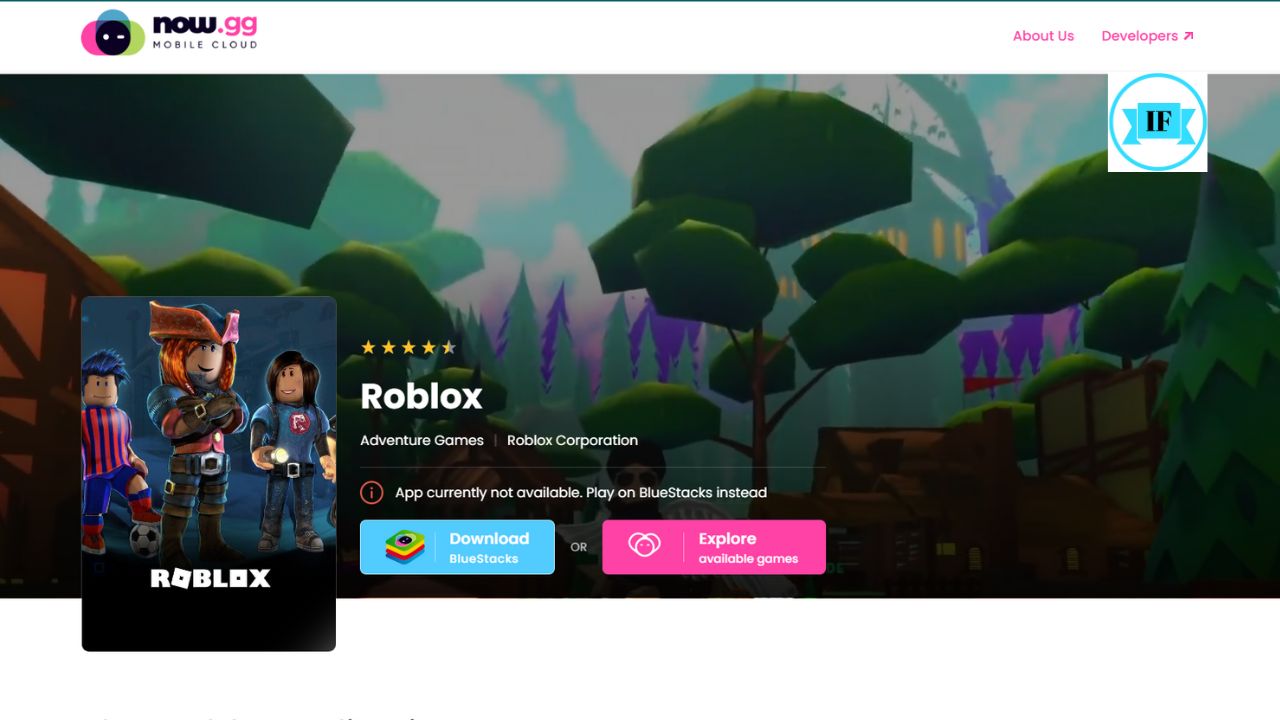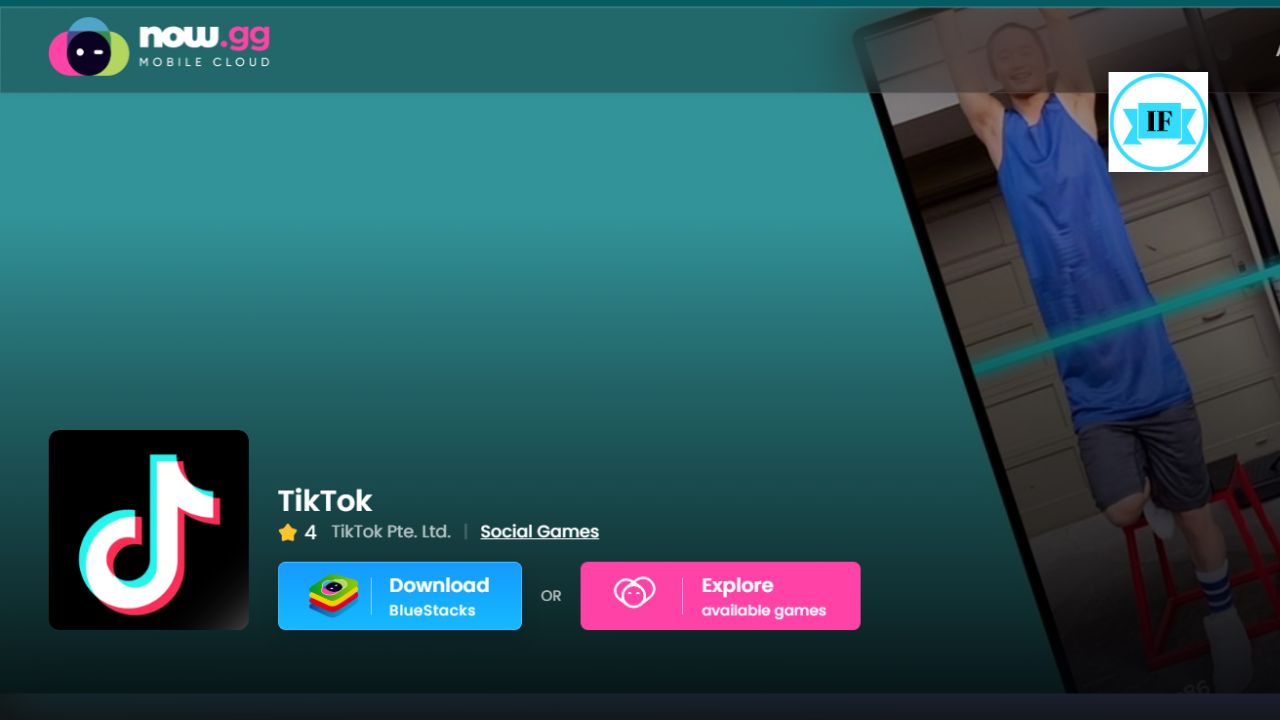Minecraft is a game that not only you love to play but millions of users too. Unfortunately, many of them struggle to play the game due to restrictions at school or work. You are here because you also want to get Minecraft Unblocked on your browser.
Fortunately, there’s good news for you! If you’re wondering how to access browser-based Minecraft, here are some options – but always remember to prioritize your school and workplace rules.
Minecraft has over 166 million monthly active players
Minecraft is a sandbox video game released in 2011 by Mojang Studios and remains one of the most popular games worldwide, with over 166 million monthly active players as of 2024. It gives players the freedom to explore, create, and build their own unique worlds using blocks made from various materials such as wood, stone, and dirt.
Players can also gather resources, build structures, and even engage in combat with other players or monsters within the game.
You may like this also: Download Now.gg Bluestacks app for free
One of the unique aspects of Minecraft is its procedurally generated maps. This means that each time a player starts a new game, they are presented with an entirely new world to explore.
The game also offers various modes like Survival (where players must fend off dangerous creatures while gathering resources for survival), Creative (which allows unlimited access to all materials for building), Adventure (which allows custom map creation), and Spectator mode where players can watch others play without interacting themselves.
How to Play Minecraft on Your Browser
Here are a few ways to play Minecraft through your browser, along with important considerations:
1. By using the official website
By visiting the official website, you can play Minecraft Classic on your browser. It is a convenient way to enjoy the game without having to download anything. All you need is an internet connection and a compatible web browser. Follow these steps to start playing it on your browser:
- Go to the official Minecraft website and click “Play” in the top menu bar.
- You will be directed to a page where you can either sign in or create a new account.
- Once logged in, select “Minecraft Classic” from the list of available games.
- Click “Play Now” and wait for the game to load.
In Classic Mode, you can only play in Creative Mode with limited features. If you want access to all the game’s content, consider purchasing the full version or using a modded server.
2. By using the third-party websites
Another option for playing Minecraft on your browser is through third-party websites like – now.gg (Free Trial Version of the game), Infrexa Games (Minecraft Builder), etc that offer fully safe unblocked versions of the game.
Using this method you can play and experience this popular game without any additional downloads. However, if you are staying outside the United States then you might need an Android Emulator like – BlueStacks to play the game on your pc.
Download the BlueStacks only if your browser does not support the game, this may happen mostly because of three reasons –
- Your browser is outdated or unstable
- The browser version game is not yet launched in your country or region
- Your device does not meet the Minimum System Requirements.
3. By Downloading the offline Game
The third way to play the game is by downloading. It is available on multiple platforms like – Android, iOS, Windows, and others. Android and iOS users may click on the below button to download the game.
Windows or any other operating System users may visit this page to download the game.
Using VPNs with Caution to get Minecraft Unblocked
If the above options do not work, it means that your school or workplace has set restrictions to prevent you from accessing the game from their internet network. In this case, a VPN (Virtual Private Network) could be a potential solution. A VPN changes your IP address, sometimes bypassing blocks.
Here’s how to consider using one:
- Never use a VPN to violate school or workplace rules. The risks are not worth it.
- If VPN use is permitted by your school/work, opt for a well-known VPN provider like NordVPN for security and reliability.
How to Set up NordVPN?
Setting up NordVPN is a simple process that can be done in just a few steps. Here is the process explained:
- You’ll need to go to the NordVPN website and purchase a subscription plan that suits your needs. Once you’ve completed the purchase, you can download the appropriate version of NordVPN for your device.
- After downloading NordVPN, follow the prompts to install it on your computer or mobile device. Once installed, open the app and log in with your account details.
- Next, select a server location from one of NordVPN’s many options around the world. This will allow you to access Minecraft unblocked regardless of any geographical restrictions that may have been in place before.
It’s important to note that NordVPN also offers additional security features such as double encryption and CyberSec which help protect against cyber threats while online gaming. Be sure to enable these features if desired.
Once the setup is finished, go to the game page using the button above to gain access to the Minecraft unblocked version while also ensuring enhanced security measures are taken during gameplay.
Staying Safe and Respectful
Playing Minecraft through your browser can be fun, but remember:
- School/Work First: Focus on your studies or job responsibilities. Enjoy Minecraft during breaks or outside of those hours.
- Be Responsible: Using methods to bypass restrictions could put you at risk. If you’re unsure about the rules, always ask for clarification.